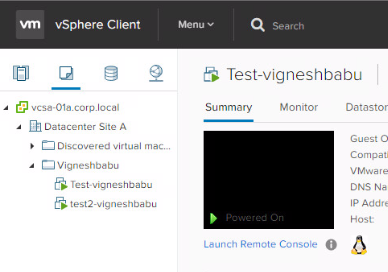Default powershell commands not getting executed , getting command not recognized.
I was working on some weird cases that some of the basic powershell commands are not getting executed in the machine and i came to know that the powershell modules are not getting loaded due to which default modules are not getting loaded in the psmodule path. Resolution would be to run the below commands: $PSModulePath = Get-ItemProperty -Path "HKLM:SYSTEM\CurrentControlSet\Control\Session Manager\Environment" -Name "PSModulePath" $newPSModulePath = $PSModulePath.PSModulePath + ";C:\Windows\System32\WindowsPowerShell\v1.0\Modules" Set-ItemProperty -Path "HKLM:SYSTEM\CurrentControlSet\Control\Session Manager\Environment" -Name "PSModulePath" -value $newPSModulePath Else you need to create a PSModulePath value under the below path : HKLM:SYSTEM\CurrentControlSet\Control\Session Manager\Environment and need to enter the value of path mentioned below in the PSModulePath key : %SystemRoot%\system32\WindowsPowerShell\v1.0\M...