Auto creation and deletion of Snapshots in Vsphere Environment using Powercli
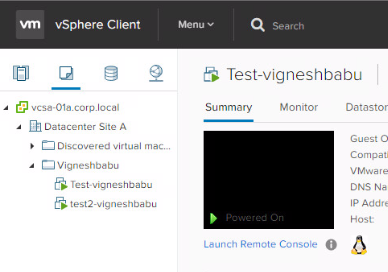
Today we are gonna develop a script that will automatically delete multiple snapshots that has been taken in VMs running in the Vsphere environment. We use powercli to create the script and run over the vcenter where the VMs are hosted Before we go ahead, I would like to share you a small brief on what is powercli, powercli is a command-line interface (CLI) tool for automating vSphere and vCloud management. VMware vSphere PowerCLI debuted as the VMware Infrastructure Toolkit, also called the VI Toolkit. We have created two machine named test-vigneshbabu, test1-vigneshbabu as shown below: Now we are gonna trigger a script that will take the snapshot of these machines as “before patching” as shown below, You can customise the name of the snapshots according to your standards. Code : $servers = Get-Content "c:\vm-serverslist.txt" foreach ( $i in $servers ) { New-Snapshot -VM $i -Name before_pathing } Note: path of the get-content is customisable and it’s ...


